Article
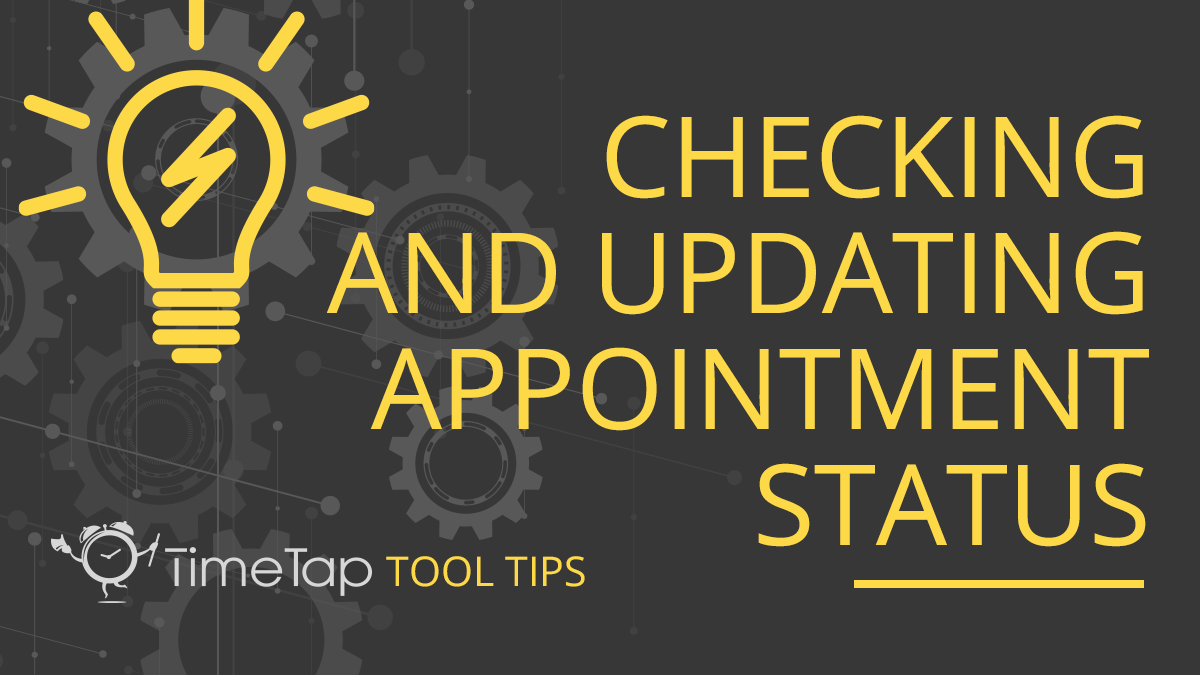
TimeTap Tool Tip: Checking and Updating Appointment Status
Starr CampbellIn any industry, time is one of the most complicated resources to manage. Every tick of the clock matters when you’re building client relationships, supporting your team, and delivering quality service. Keeping appointments on schedule is critical - after all, one double booking can throw your entire day into chaos.
TimeTap’s appointments menu gives a clear view of every booking, along with the tools you need to manage them effectively. Whether you need to quickly add a new appointment that syncs on all calendars or filter your calendar to only see open appointments, TimeTap makes it easy. Even the most seasoned front desk staff can get overwhelmed or make a mistake. With smart appointment management features, keeping your calendar under control takes just a few seconds.
Organize your appointments
There’s nothing more disorienting than a messy calendar, or bookings that lack the proper details. With TimeTap, you can filter appointments on your calendar by status, location, staff, or service type. Once your schedule is refined, you can click on any appointment and find the necessary client information.
The selected appointment will load a full detail page. It acts as a hub, providing a central location to view emails that have been sent out about the appointment, add or check previous notes, or even create an invoice. Throughout the entire booking process this page is integral to maintaining a smooth workflow. To maximize your team’s efficiency, remember to use the appointment status button.
Update appointment statuses
From the beginning of the booking process until the moment an appointment ends, statuses give a simple view of which stage a client falls under. You may be managing a mixture of open, confirmed, completed, cancelled, or checked in appointments at once. Separating them, along with appointments that are in progress and no-show appointments, helps you decipher the day’s schedule.
On the day of a client’s appointment, make sure to change their status to checked-in immediately after they arrive. The system will automatically update and timestamp so everyone can be seen in order. As soon as you’re ready, the appointment begins!
TimeTap’s automated scheduling features make appointment management easier than ever. Strengthen internal communication, become more productive, and avoid scheduling mishaps with easy-to-use tools. No more calendar confusion!


