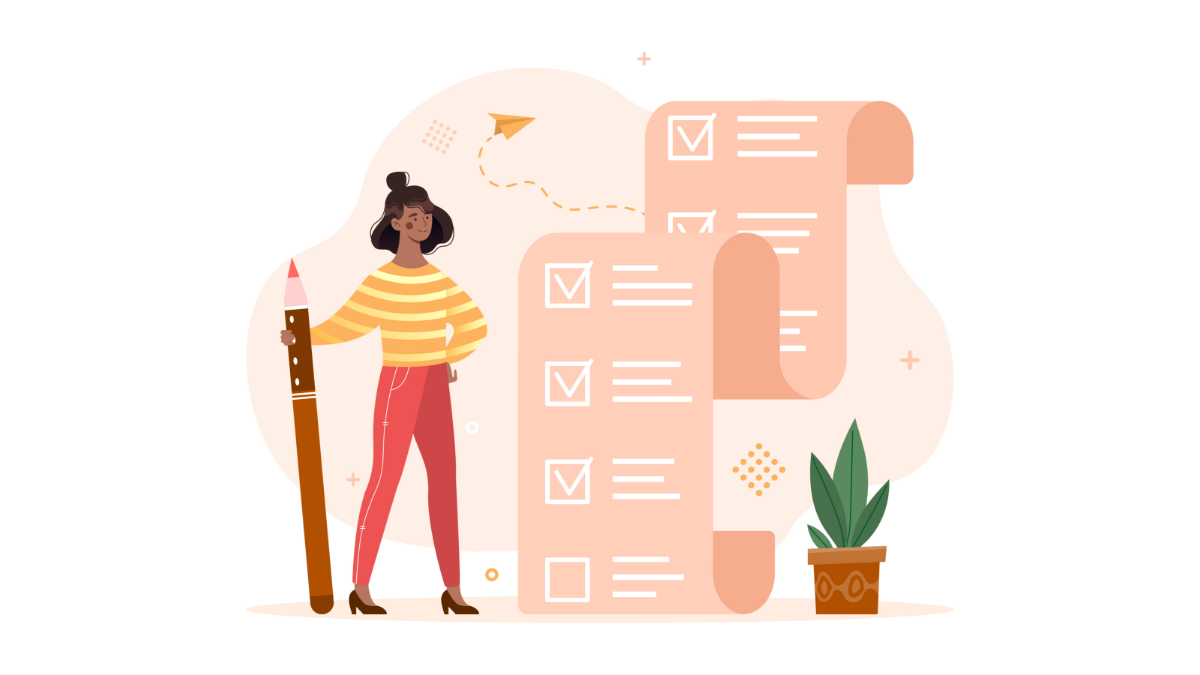Article
How to Schedule Multiple Duration Appointments
TimeTap TeamToday we've got a neat tutorial and tip for your business if you offer services with multiple durations.
This feature will allow you to cut some corners...well, not too round.
The gist is that you'll no longer need to create multiple services with different durations. Now, you can create or even edit an existing service so that you can offer multiple durations and even include their different prices.
Why Use the Multiple Durations Feature?
Here's how this feature simplifies online scheduling for your clients and allows them a faster and smoother process with your business.
Scenario - Avelyn Anderson's Consulting Business
Consulting services with Avelyn (*Photo by WOCinTech)
Avelyn has been consulting and assisting new business owners for almost 5 years. About 2 years ago, she found out that instead of accepting calls or emails back and forth between clients, she could set up an online scheduling website and offer appointment booking for her one-on-one consulting services.
If we look at Avelyn's web scheduler, we can see that she offers coaching calls for different durations - she offers one for 15 minutes, another for 30 minutes, and even an hour long call for clients who are seeking deeper clarity.
Avelyn's coaching calls on her web scheduler
Yes, her clients can go to her website and choose the appropriate coaching call with its corresponding price...
But instead of looking down the list, it would be easier if she had the coaching call service set up so that clients could just select the time frame, corresponding price, and complete their booking faster.
Let's create multiple durations for Avelyn's Coaching Call service.
How to create multiple durations for a service
So we see that she already has 3 coaching call services set up, and that's okay. You might already have several of the same service created but for different time frames.
Let's go ahead and add a new service and just name it "Coaching Call". After naming it, we're going to add the description.
Create a new service and fill in appropriate information
Next, if you scroll down, you'll see the option to make this service have multiple durations.
1. Place a check in this box
2. Click the plus sign until you have created the number of durations needed for this service.
3. Fill in the details - Name the service, choose its time frame, price, deposit if necessary, and edit additional information as necessary.
Select to the option to create multiple durations for the service
Now, save this service and go back to the "Settings" tab > "Services & Classes" page. From here, you can delete the pre-existing services with their durations.
*Tip - No worries, any open appointments for the pre-existing services you want to delete will not be cancelled - clients will just not be able to book appointments for these services anymore.
Delete pre-existing services
Here's how booking a coaching call would look from the client's side:
How scheduling looks from the client's side
And you have now optimized online booking for your clients by condensing those multiple services into one and offering multiple durations through that one service.
Have any questions? You can check out our step-by-step tutorials on multiple durations to learn more. If you're excited about editing or setting up your services to use this feature, give us a thumbs up!
As always, happy booking!