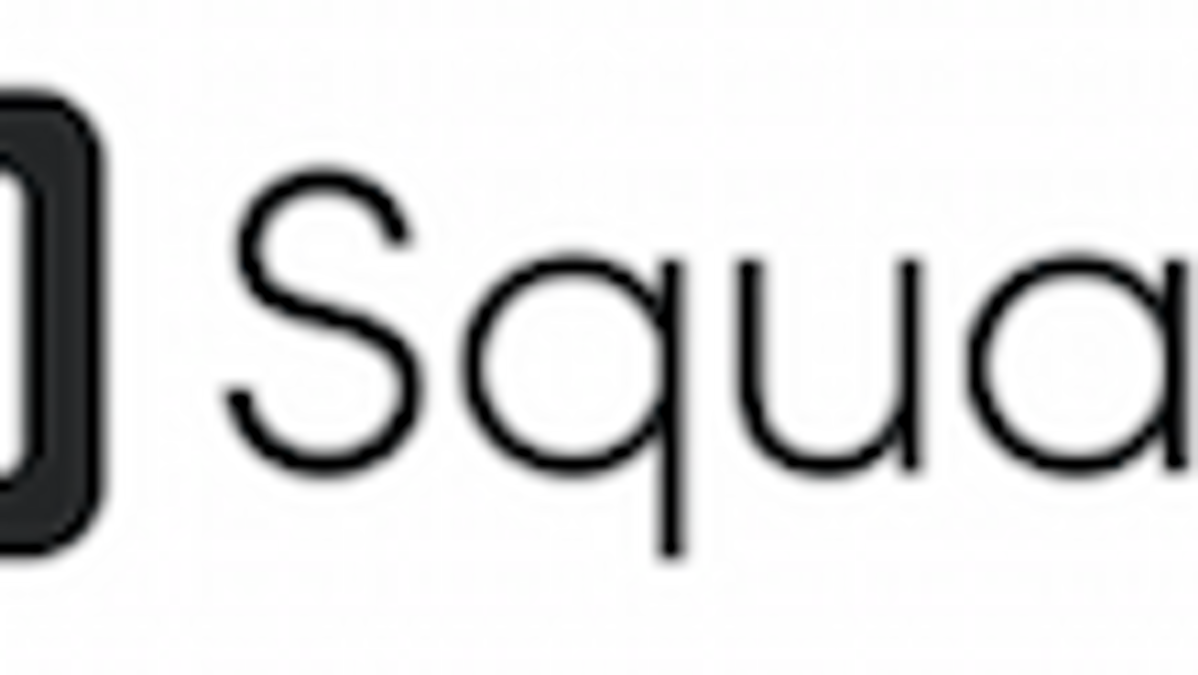Article
Easy Payments for Your Services with Square
TimeTap TeamAhh, the ease and simplicity of digital payments - less papers to sort through and much more ease when keeping track of records.
If your business is already accepting payments withSquare, one of the most popular payment portals for appointments, e-commerce businesses, and more, you can easily link your Square account to our online scheduling system to accept payments for your location of choice.
Here are just 7 out of many types of businesses that can keep their services and payments connected by linking their Square account with TimeTap:
- Tax Preparation Offices
- Law Practices
- Childcare Facilities
- Auto Repair Services
- Transportation Services
- Fitness Training Services
- Barbershop/Salon & Spa services
When you link your Square account, you'll be connecting to Square's online terminal, not the card reader itself, but you'll be able to accept payment upon booking from your clients. Instead of switching back and forth between Square and TimeTap, you can easily connect the two systems for your business transactions.
Log in to TimeTap's BackOffice, go to the "Payments" tab, and choose to "Square" as your payment portal.
Setting up Square as your payment portal
For our full step-by-step tutorial on how to set up the payment portal, you can it here.
Accept appointment deposits or full payments up front
If your business tries to prevent appointment no-shows, you can easily accept deposits in order to hold slots. When a client books an appointment with you, he or she must make a deposit in order for it to be confirmed and their slot held.
Clients can make a deposit or pay up front before their appointments are confirmed
Likewise, clients can also pay in full up front before their appointment is confirmed with you.
Choose the proper location or locations for your payments
If your business has a single location, you can easily set the default location that you'd like for your payments to be set to. If you have multiple locations for which clients can complete appointments at Locations A or B, then their payments can be documented for those particular locations.
This can be done by going back to the "Payments" tab, clicking on the Square payment portal, and checking off the "Allow Payment by Location" option.
From here, you'll be able to see your TimeTap locations, and you can map them properly to the locations you've set up with Square.
How to map your TimeTap locations with your Square locations
And that's it - a simpler way to keep track of your appointments and payments all in one place without having to shift back and forth between software platforms.
If your business is ready to start taking appointments and want to try out accepting payments through Square free for 30 days, you can sign up by clicking the button below.
Happy scheduling!