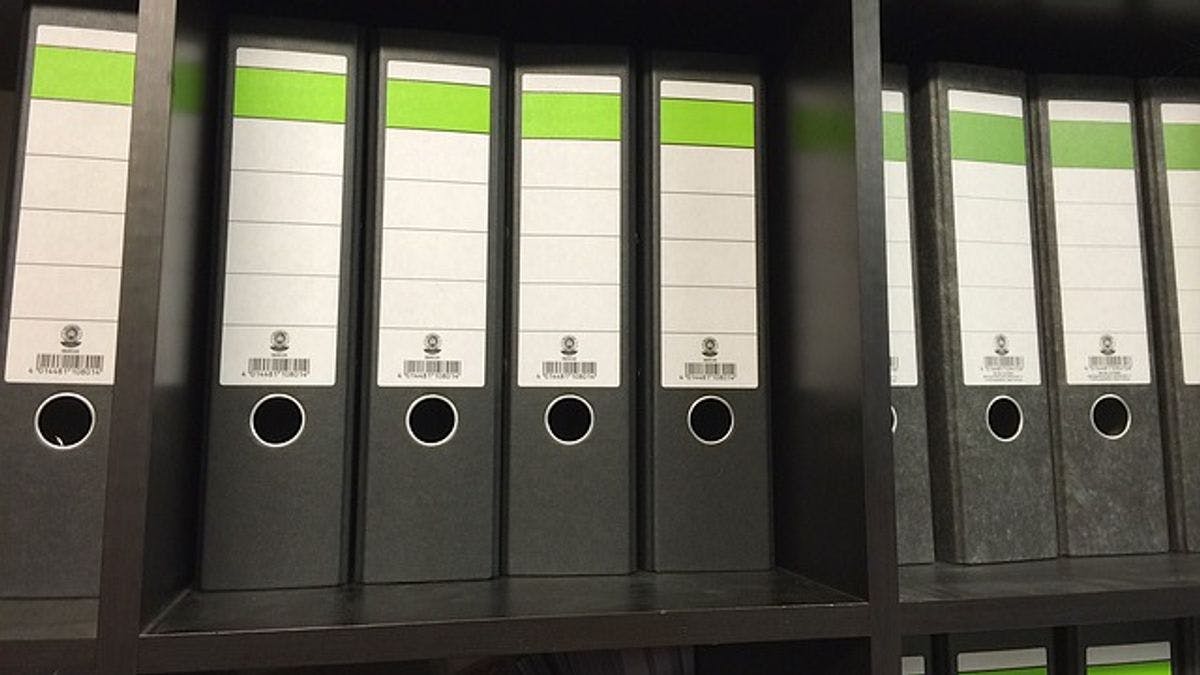Article
Keeping Track of Client Records with Our File Upload Feature
TimeTap TeamEver find yourself sorting through folders and folders of client information on your computer or by hand and find it a little stressful?
Tracking down client information through folders
We can imagine how you feel, and to put it into words, here's how a conversation might sound:
Kara - Desk receptionist: "Thanks for calling Alpine Tours. This is Kara - how may I help you?"
George - Hiking participant: "Hi Kara, my name is George Bertelli and I signed up for the Bike and Hike Tour yesterday that's scheduled for this Saturday at 10:00 a.m. I sent my disclaimer form by email and just wanted to make sure you guys have received it."
Kara - Desk receptionist: "Yes, give me one moment as I make sure that we have it on file."
*Kara has to search through several computer file folders to make sure it has been downloaded and saved in a specific location*
Kara - Desk receptionist: "Okay, yes we've received your form."
George - Hiking participant: "Thanks Kara, and you guys have a great rest of the day."
Kara - Desk receptionist: "You're welcome, and likewise."
Kara was able to find George's file, but not as easily as if it might have been attached with his client information. With our file upload feature, you can:
- Allow clients to upload important files before booking an appointment
- Easily locate a file associated with a client
Let's first look at how you can allow clients to upload a file before they book an appointment:
Adding a File Upload Field to Your Online Scheduler
Here's how to add a file upload field to your online scheduler so that clients can upload an important document prior to their appointment (Please note this feature is only available for TimeTap Professional & Business Plans). Let's take George for example, who needed to upload a completed disclaimer form prior to participating in a recreational event involving risk:
1. Sign in to TimeTap's Back Office
2. Go to "Settings" > "Client Information"
3. Click on "Define New Fields"
4. Click "Add New Field"
5. Click the "File Upload" button
6. Fill in the Field Settings - *Several options here - You can:
- Assign the file upload field to your client's profile or their appointment details page
- Require a file to be uploaded for adding a new client or booking an appointment
- Show the file upload section on your web scheduler
For George, we are going to:
- Assign the file upload field to his client profile
- Require a file to be uploaded
- Show the upload section on our web scheduler
And then click the "Save & Add New Field" button
7. Your file upload section has been added & now preview this on your web scheduler by clicking on the "Preview Scheduler" button
Preview your web scheduler
Finding a File Associated With a Client
After you've allowed clients to be able to upload forms prior booking an appointment with you, you can also go back and check their information to find their associated file. Additionally, you can also download, edit, and re-upload a file if necessary.
Here's how to find a file associated with a client:
1. Go to the "Clients" tab
2. Click on the client's name or the "Client Profile" button
3. Easily access the file to download by clicking on the name next to its label
And this makes file association for your clients much easier for a service or class. Ready start keeping track of client records with our online scheduling system? We've got you covered - give either of our plans a try free for 30 days.
For now, happy organizing & scheduling!