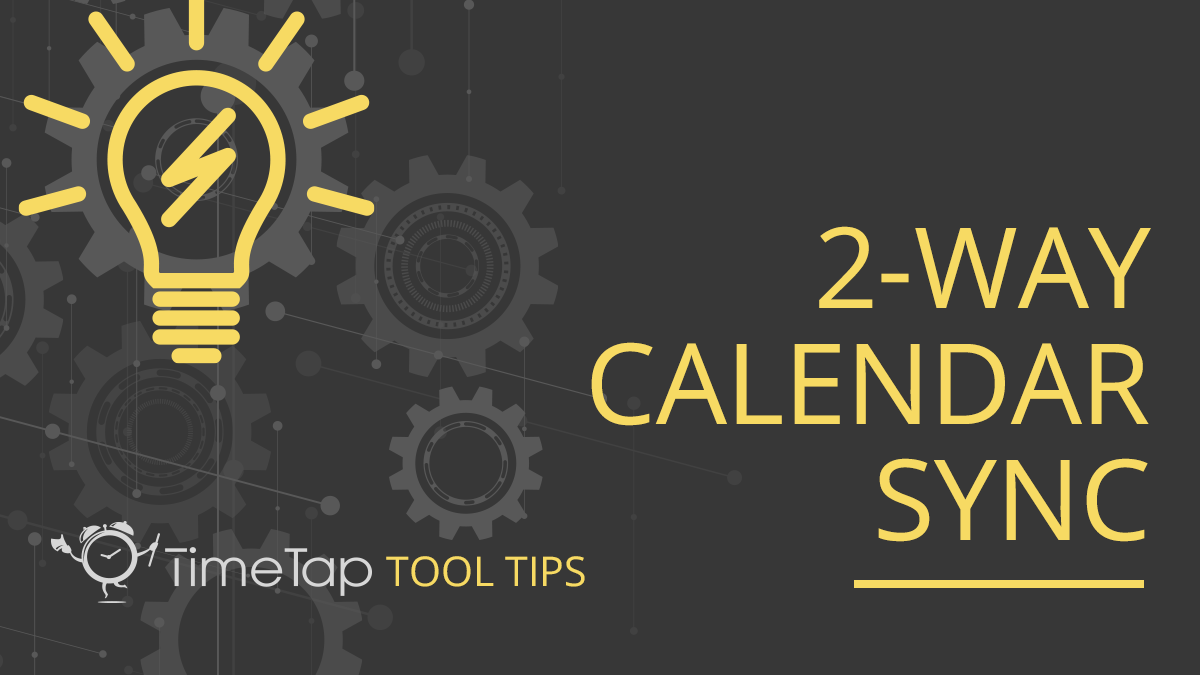Article
TimeTap Tool Tip: 2-Way Calendar Sync
Charlie BedellTimeTap has thought of everything when it comes to our 2-Way Calendar Sync tool. There’s never been an easier way to automatically keep your external and online calendars aligned. Learn more about this powerful tool so you never miss a beat!
How It Works
The 2-Way Calendar Sync tool links your external calendars with your TimeTap schedule, allowing you to create, manage, view, and sync appointments between them. This feature goes beyond a basic calendar sync that only syncs your appointments one way with your external calendar. Instead, TimeTap’s advanced functionality allows you to sync your schedules both ways.
When you book an appointment with our software it will automatically sync to your external calendar and display the appointment on that calendar as well. And if you’ve blocked off times in your external calendar, TimeTap will automatically update your availability to block off those times from your online schedule so that your clients can’t book appointments on top of them. All appointment details will be conveyed in the sync, so you don’t have to switch between calendars to get all the information you need.
Your calendars are automatically updated every 15-20 minutes to keep up with your business. This can eliminate your fears of getting double booked! You can feel confident that your calendars are linked and aligned with each other, and that your customers are seeing your most up-to-date availability. You and your team will have the flexibility to create, manage, and view appointments on your work calendar programs and never have to worry if there is a conflict with appointments booked through TimeTap.
Unlike many online schedulers, TimeTap’s 2-Way Calendar Sync tool has no limit on the number of calendars and sub-calendars you can sync with your account. It even lets each staff member on your team sync their own TimeTap accounts with their preferred external calendar. This means your schedule is never cluttered with coworkers’ appointments. You can choose to sync with any of your preferred external calendars, including Google Calendar, iCal, Office 365, Outlook, or Live Exchange. See how this and many other features help automate your scheduling tasks.
See how this and many other features help automate your scheduling tasks. Book a Demo
Get Started
To set up 2-Way Calendar Sync, login to your TimeTap account and click on your name in the top right corner of the page. Select My Profile from the dropdown menu and click the Calendar Sync tab from the menu on the left side of the page. Choose your preferred external calendar provider from the options listed.
Once you choose, you will be guided through instructions in the gateway TimeTap uses to sync with your calendar. Once you click Allow, you’ll be taken back to the TimeTap site, and your sync will start to run. The first sync typically takes about 30 minutes to complete. In your TimeTap calendar, you’ll notice [ext] next to a meeting to denote that the time is booked on an external calendar.
Take advantage of this powerful feature that will help you automate your all your appointment scheduling. With TimeTap, there’s no more hassle managing two or more calendars. Get started today using this and many more of our features that help streamline your appointment scheduling tasks.